One of the cooler things to do in the field list area is to group the list. Below is a screenshot showing how the Type-column is beeing dragged to the group panel:
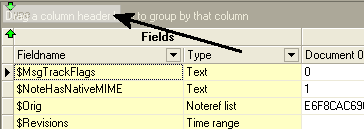
Click on the column header and hold the mouse button 1 down to start the drag-operation. While holding down the mouse button, drag the column up to the group panel. Release the mouse button, and List Fields will instantly group the list according to the columns you choose to group on. Below is a sample of a field list when we have grouped on the Type column.
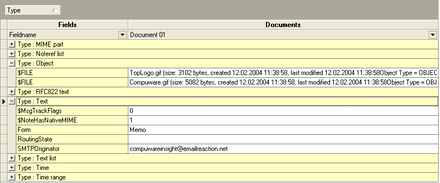
The list above shows both collapsed and expanded rows.
Sort the groups!
Sort the groups just like ordinary column sorting! Just click on the group header (Type in the screenshot above) to sort. Each click change the sort direction. You can even sort multiple groups in any directions!
Group more columns!
The screenshot above shows a list grouped on just one column. You can group on as many columns as you like! Just drag the columns up to the group panel, and pay attention to the green arrows indicating the position in the group panel.
Reorder any group!
If you have grouped a list on more than one column, you can change the order of the group-columns just by dragging the group-columns to a new position!
Combination!
When you combine column grouping with column sorting, column reordering and column filtering, you can create almost anything!