All columns in the Field List Area can also be reordered, meaning that you can choose the sequence of columns in the list. You don't want to see the fieldname column first ? Well, make it the second column then!
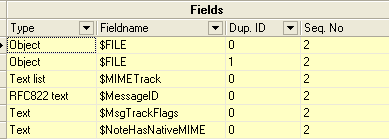
In the screenshot above, the Fieldname column has been reordered as column 2 after the Type column.
You reorder columns by clicking on the column header and while you hold the mouse button 1 down, drag it to it's new position. Below you see this in action:
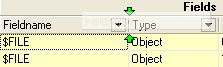
Here the Fieldname column is being dragged. When we hover, with the mouse button still pressed, at possible positions, you see small green arrows indicating the new position if you drop (or, release the mouse button) it.
When you combine column reorder with column sorting, column grouping and column filtering, you can create almost anything