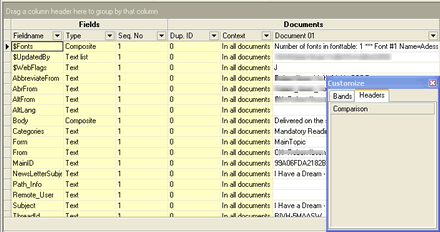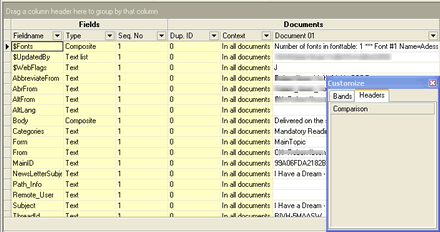How do you add a column in the Field List Area ?
The key is again drag and drop! Follow this procedure to add a column to the Field List Area
- Open the Select Visible Columns dialog from the View menu. This show the Customize dialog as shown above. Ensure you select the tab Headers.
- In the Headers listbox, point he cursor at the column you want to add.
- Press and hold down the left mouse key
- While holding down the mouse key, drag the column onto the Field List Area. Note that the Field List indicate with two small arrows where the column will be placed.
- Release the mouse key
- You should see that the new column is added to the Field List Area, and removed from the Headers listbox in the Customize dialog.
Below you see a sample where several columns has been added: