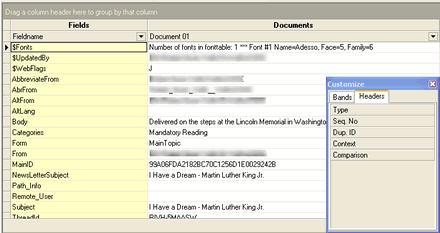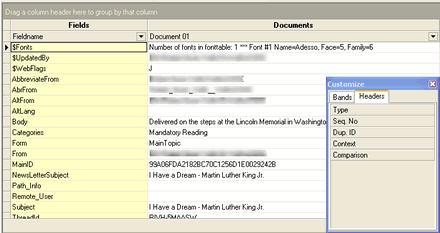How do you remove a column in the Field List Area ?
The key is drag and drop! In the first sample we want to remove the column Type from the Field List Area. To do this, you follow this procedure:
- Open the Select Visible Columns dialog from the View menu. This show the Customize dialog as shown above. Ensure you select the tab Headers.
- Point the cursor at the title of the column to remove.
- Press and hold down the left mouse key
- While holding down the mouse key, drag the column to the Customize dialog
- Release the mouse key.
- You should see that the column is removed from the Field List Area and placed in the Customize dialog.
Below you see a sample of this operation: