The Output Area is one of the main areas in List Fields. It contains two different so-called panes, which show:
Below you see a screenshot of how the Output area look:
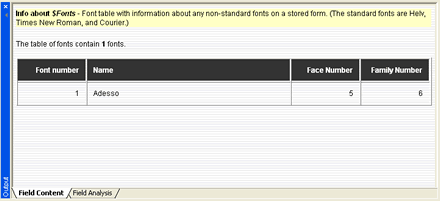
Hide the Output Area if you don't need it
By clicking the little x-icon at the top left corner of this area, the area will hide. You can make it visible again in several ways. You can use the menu View -> Output Area to toggle the visibility, or you can access the same menu by right clicking anywhere on any toolbar in the application.
.. or move it somewhere else
Just as many other areas in List Fields, you can also move the area "outside" List Fields. Grab the titlebar of the Output Area, and while holding mouse button 1 down, drag the Output Area wherever you want it. As soon as you start dragging the area, the borders of the area will change, indicating the new placement. All features within the area works like before, it is just being moved! List Fields will remember the layout of all your areas from run till run.
By double-clicking on the titlebar of the area, you will instantly move the area back "within" List Fields. Double-clicking again, will quickly move the area out, so the double-click action act as a toggle.