From the main debugging dialog box you can control whether to include System- and Lotus Notes Information or not. If you choose to include such information, List Fields will by default include many details about your system and Lotus Notes installation.
For many reasons, you might not want to expose some of this information to Voith's CODE. We fully respect that, and have therefore created a system which fully let you control what information to expose or not.
You may control what goes in the System- and Lotus Notes Information documents buy adding keywords to a registry entry. In the subsequent topics you will see complete lists over all available keywords to exclude.
How to exclude keywords ?
Below you see a Regedit sample screenshot:
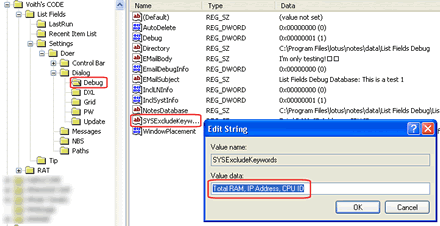
Notice how the three System Information keywords Total RAM, IP Address and CPU ID are separated with a comma.