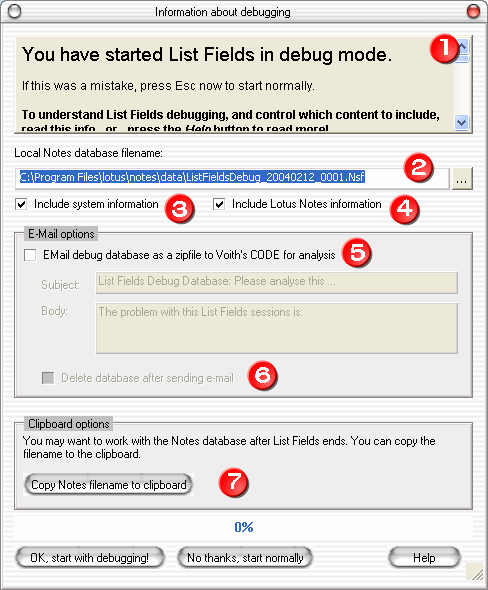How to start List Fields in debug-mode ?
Hold the SHIFT button down when you launch List Fields. After a short while you will see the the Information about debugging dialog box.
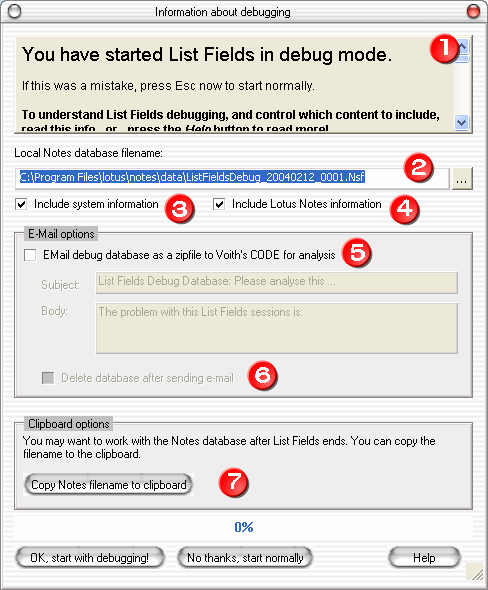
From this dialog box you control what to include in the so-called List Fields Debug Session Database.
The debug database database is a normal Lotus Notes database which contain:
- The document(s) you are about to work with in List Fields.
- A List Fields Information document, with information about your List Fields installation
- Optional System Information document, see more about this document below
- Optional Lotus Notes Information document, see more about this document below
These are the areas to control in this dialog box:
- The information area. If this is the first time you try to debug List Fields, please read the short description here. It contains the short-version of this text!
- Lotus Notes database filename. You must give the debug database a filename. By default List Fields will calculate a filename based upon the date and time right now, and place the default filename in your Notes data directory. The last part of the filename is a counter if you have multiple debug databases on the same date. Click the ...-button to select another directory.
List Fields will remember the directory you put the debug databases into, so you can for example create a separate debug database directory below your standard Notes data directory. - Include system information. If this option is enabled, a separate System Information document will be created in the debug database, containing different information about your system, operating system, LAN an so forth. Please read this topic for details about the content of the system information document.
- Include Lotus Notes information. If this option is enabled, a separate Lotus Notes Information document will be created in the debug database. This document will in essence contain the content of your NOTES.INI file. Please read this topic for details about the content in this document
- EMail debug database as a zipfile to Voith's CODE for analysis. The debug database won't be mailed anywhere by default, so you have to manually enable this support. If enabled, List Fields will zip the debug database and automatically mail it to Voith's CODE as soon as the database has been finalized (all documents copied and all information documents created).
You have the possibility to add a Subject and Body to the e-mail. Please give a short description of the problem for later reference.
- Delete database after sending e-mail. If the EMail support is enabled, you also have the ability to cleanup after the database has been sent. Use this feature if you don't want debug database lying around on your file system.
- Copy Notes filename to clipboard. You might want to work with the debug database after List Fields has finished it. You can therefore copy it to the clipboard, so you can keep record of it later.
When you have set al the options and are ready to go, press the OK, start with debugging! button. Since the creation of the debug database might take a while, you will be reminded about this in the message I003. You can turn this message off if you want to. As soon as the database creation start, you can see the progress in the debug dialog box.
As soon as the debug database has been created, List Fields will copy the document(s) to the debug database. If will also, based upon your selections above, create the information documents. When these operations has finished, the database will either be;
- ...E-mailed automatically to Voith's CODE for analysis, if this option was selected
- ...or you will be prompted the informal message I004, which also contains a link to the database itself.
If you have a crash or hang with List Fields it would be most valuable for List Fields to fix the problem. As described here, this approach has proved most successful for bug-hunting ever. Voith's CODE therefore hopes you will take the time to send the debug database for analysis.