Description:
The OverlayText (also known as WriteText) import option let you superimpose a text onto the image at import- or attachment time. You completely control what and where to write the text.
Declaration:
OverlayText:<where>, <font name>, <font size>, <text> [, <color>, <transparency>, <X>, <Y>]
Parameters:
Param |
Description |
<where> |
From 0 to 8. See The <where> parameter below |
<font name> |
Any available font name. Note that if II2LN is installed on a server, you must select a font available on the server |
<font size> |
Any font size in pixels |
<text> |
The text to write on the image. Note, if the text contains semi-colon, colon or comma, use the codes |
<color> |
Use any RGB color on the II2LN color format. |
<transparency> |
From 0 (completely transparent, ie. invisible!) to 100 (solid, no transparency at all). See The <transparent> parameter below. |
<X> and <Y> |
Force exact positioning of the text. If specified, it overrides the <where> parameter. |
Notes:
Note that the sequence of OverlayText in the complete string of import options is very important. If you for example specify the OverLay text before the Resize import option, you will overlay the text on the original, and potentially huge image. The text will therefore look very small. Below you see a sample with an ordinary digital camera image, where we import the image specifying the import option string:
"OverlayText:4,Impact,72,Your Text,FFFF00;SetResizeMethod:7;Resize:200,200"
The import string above, will first overlay the text "Your text" with font Impact and font size 72 on the image. Then, it will resize the image and the result is that the overlayed text looks very small:

Oops, 72 point text looking that small ?!? That is of course because 72 points on a full scale digital camera image isn't really that big.
In the following sample, we have just re-ordered the import options to;
"SetResizeMethod:7;Resize:200,200;OverlayText:4,Impact,72,Your Text,FFFF00"
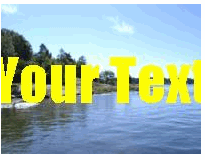
Now the text gets it real size in 72 points, because the image was resized to 200 by 200 pixels first!
Introduced in version:
1.0.0.0
Repeatable
Yes