You don't like the content of the toolbar ? Well, remove it, or add new icons to the toolbar! The toolbars have a little down-arrow at the end. Pressing this array reveal the Customize menu. Press this and you see this dialog:
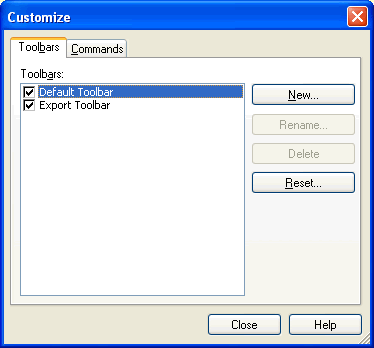
From this dialog, you can select which toolbars that should be visible or not. You can even create your new, special toolbars! Also note that you can reset all changes back to default.
By selecting the Commands tab, you'll see the available menus to choose from:
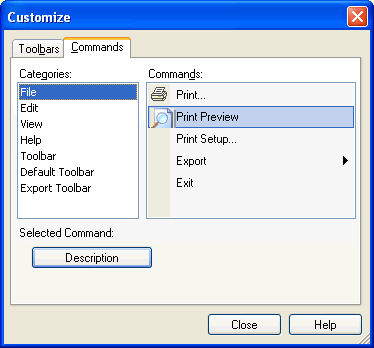
From this dialog, you can select menu- and toolbar operations from the available commands in List Fields. You select an option in the right hand part and just drag it onto your toolbar! List Fields will save your changes automatically, and if you regret anything, you can always delete or reset the content back to original.